Bulk SMS Software – Professional Screenshots
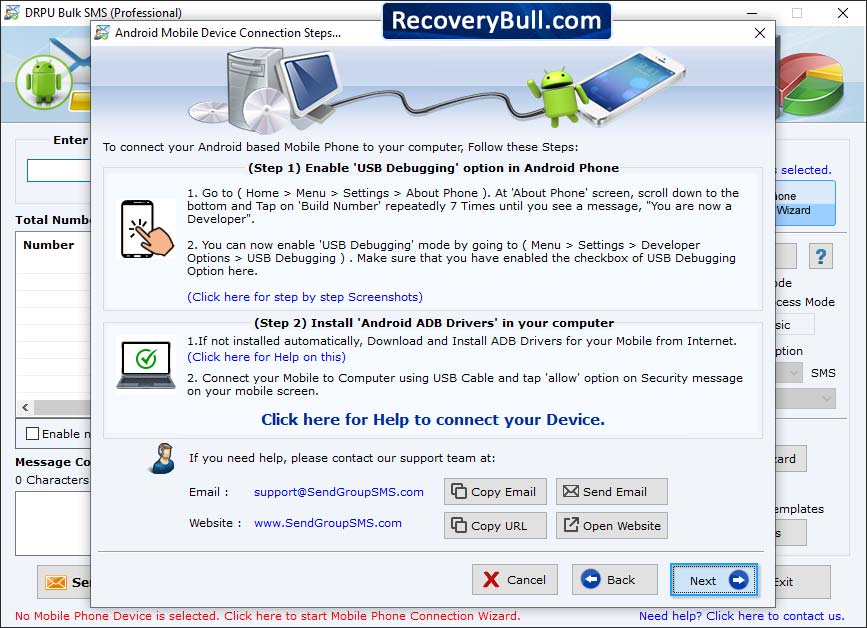
Select device from connected device list. Details of selected devices are shown in “Selected Device Details” box then click on “Use Selected Device to Send SMS”.

Choose options from right panel of screenshot then click on “Send” button for message sending process.
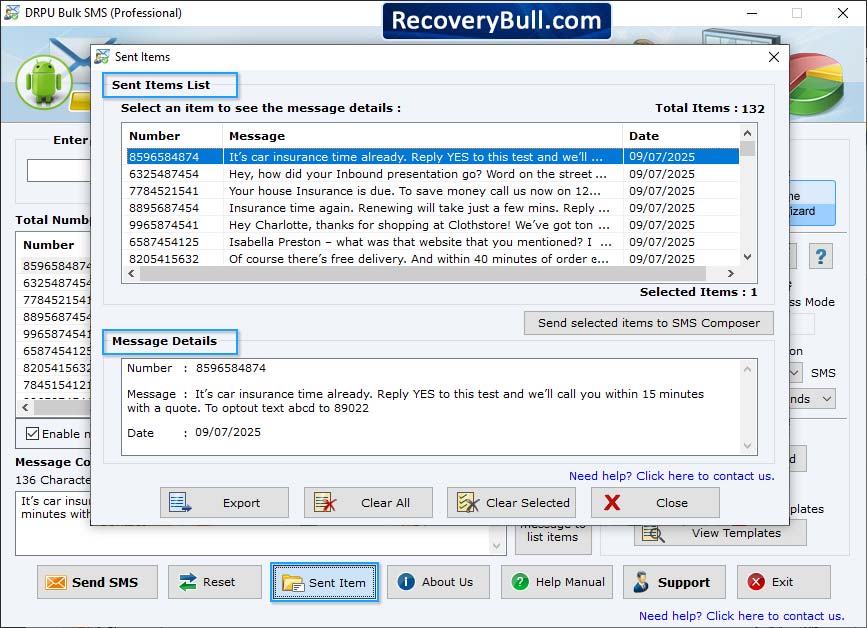
Wizard shows progress bar to view current status of SMS sending process.
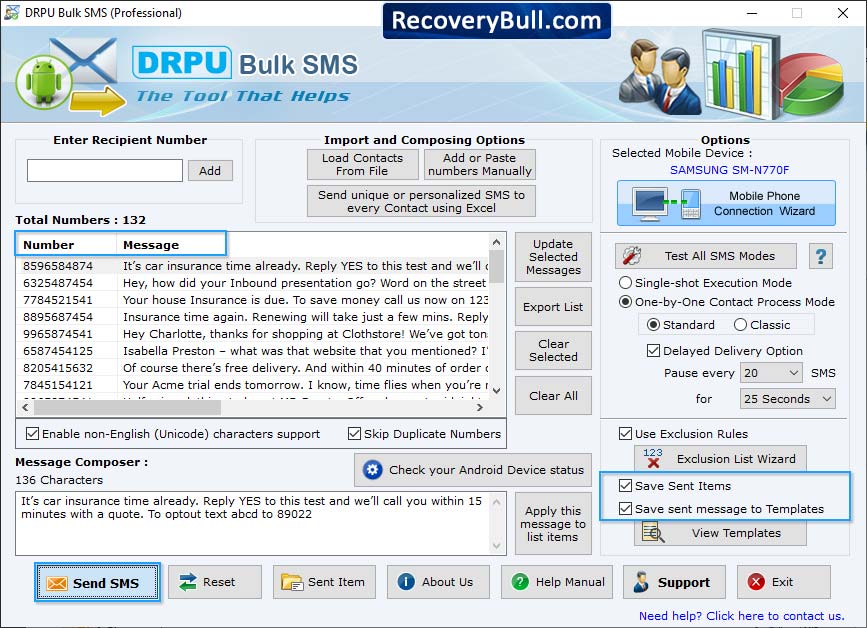
Select your mobile device type for sending bulk SMS. save items and save send message to templates

To send personalized SMS to every contact using excel file, click "Send unique or personalized SMS to every Contact using Excel" then choose any one option among "Import Numbers and their respective messages from Excel File" and "On the basis of Excel file contents, create personalized Dynamic messages".
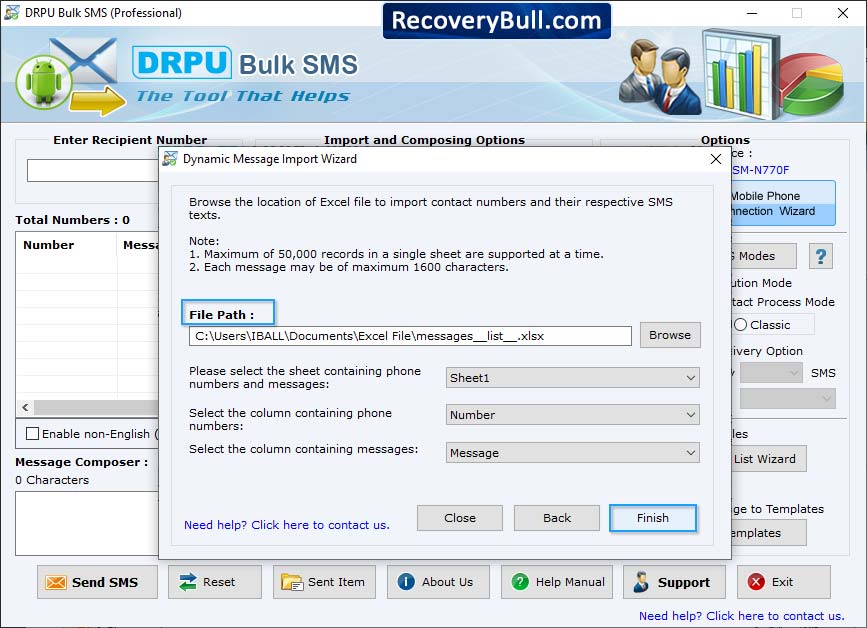
Browse the path of Excel file containing contact numbers and their respective messages. Select excel sheet, columns containing phone numbers and column containing messages then click 'Finish' button
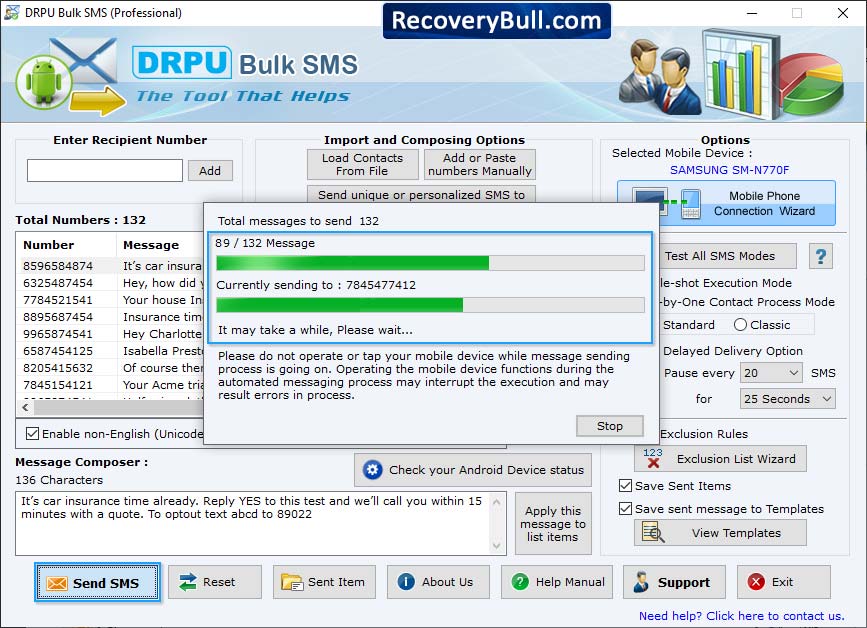
SMS Sending Process is going on.
