Bulk SMS Software for GSM Mobile Phones Screenshots
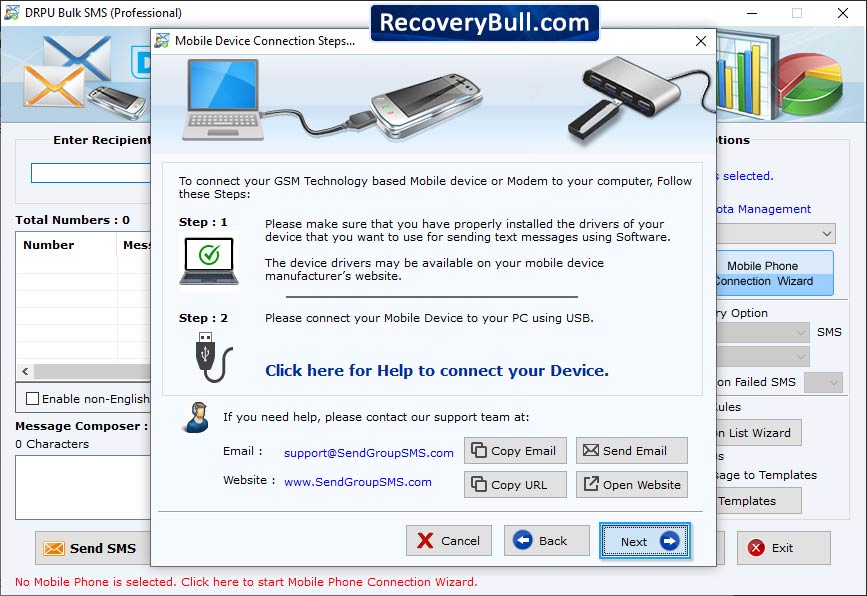
Select Com Port from Connected Device List and view selected device details in "Selected Device Details" box. Now click "Use Selected Device to send SMS".
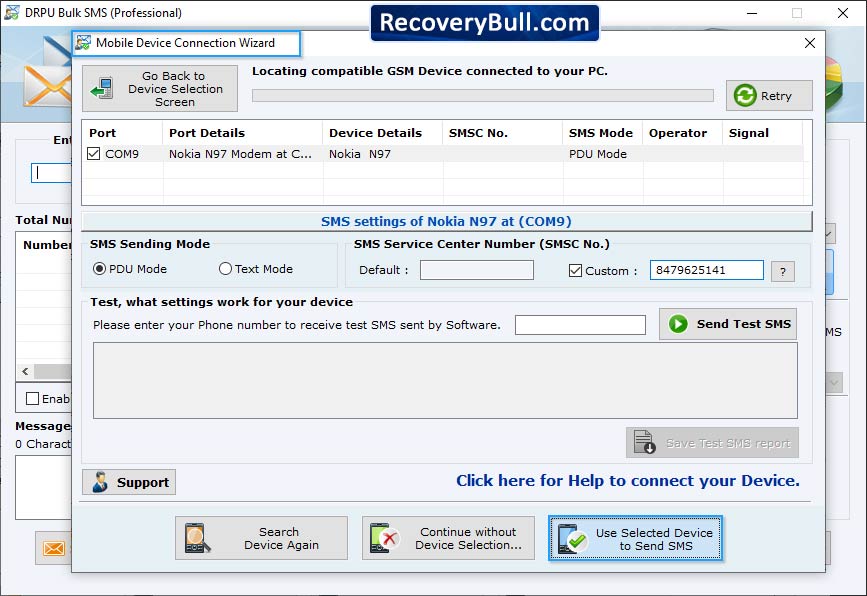
Click on 'Mobile Phone Connection Wizard' to start connection process.
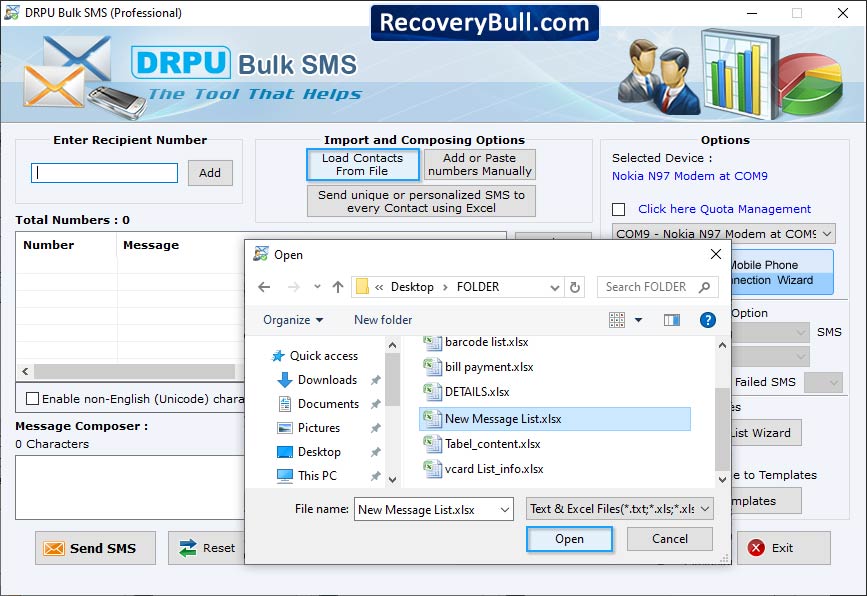
Choose Import and Composing Options. If you want to type and paste multiple contact numbers, then click 'Add or Paste numbers manually' button.
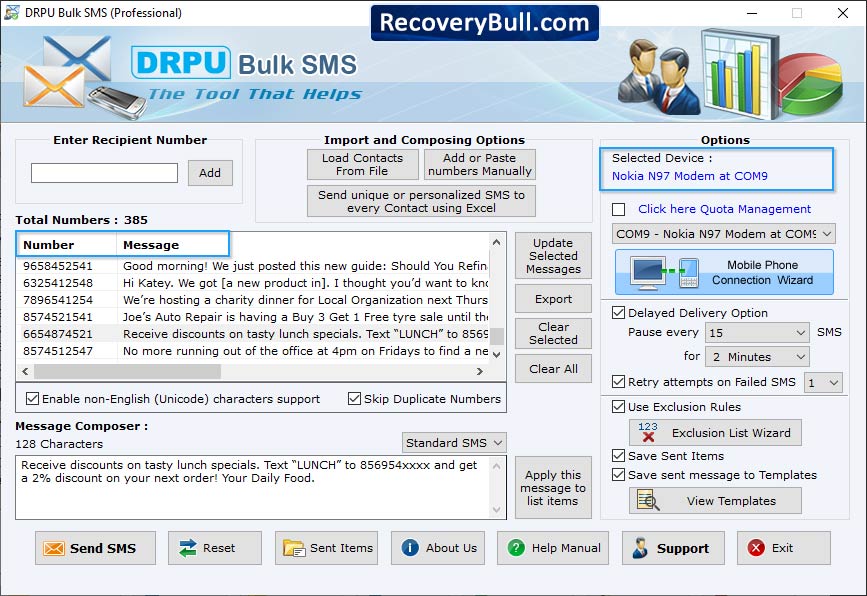
Wizard displays Sent Item List to view sent messages details along with Number, Message and Date. If you want to Export your sent item list in txt, html, xls or xlsx file format, then click on 'Export' button.
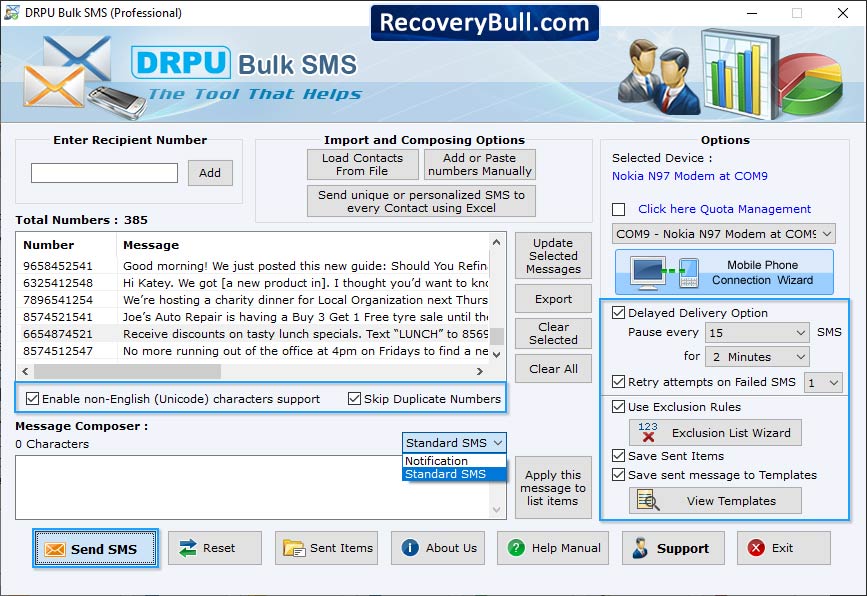
Choose Notifications or Standard SMS. Select other options (as shown in left panel) like Delayed Delivery, Use Exclusion Rules etc and click on send button.
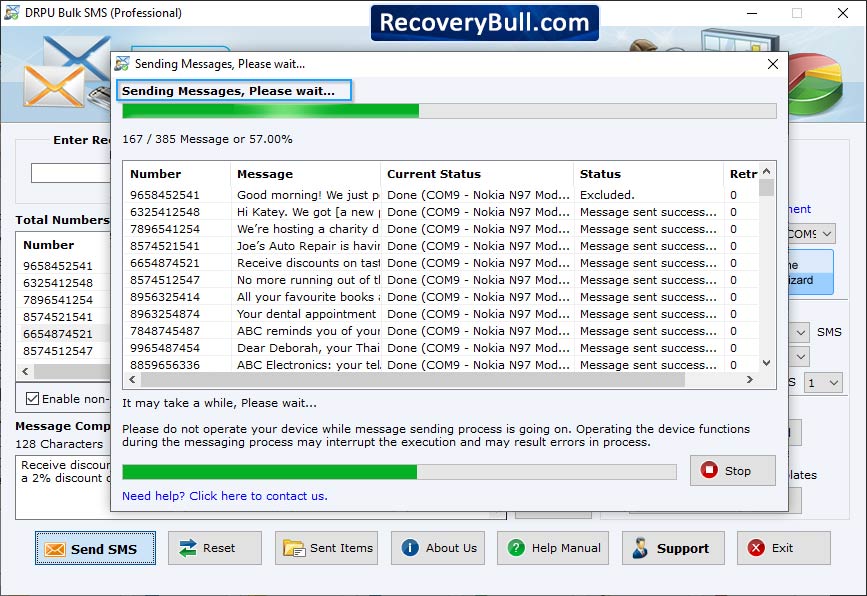
Progress bar to view current status of SMS sending process.
